Word Counter
Word Count: 0
Character Count: 0
Word Count: Why It Matters and How to Optimize Your Content
In the realm of content creation, word count is more than just a number; it's a vital metric that can influence the performance of your blog posts. Understanding the importance of word count and how to optimize it can make a significant difference in your content's SEO and reader engagement. In this article, we'll delve into the reasons why word count matters and introduce a straightforward framework to help you optimize your content effectively.
Why Word Count Matters
The length of your content can affect its visibility in search engines and its appeal to readers. While there’s no one-size-fits-all word count, understanding the right length for your specific audience and topic is crucial.
Impact on SEO
Search engines often favour longer, more comprehensive content because it tends to cover a topic in greater detail. This can lead to higher rankings and better visibility. However, it's essential to maintain quality and avoid fluff, as search engines also prioritise content that provides genuine value.
Reader Engagement
Different audiences have different preferences. Some prefer in-depth articles that cover every aspect of a topic, while others might favour shorter, more concise posts. Balancing the length of your content to meet the expectations of your target audience is key to maintaining engagement.
The Journey to Optimal Word Count
Let me share a story of how I managed to optimise the word count of my blog posts to achieve better SEO rankings and reader engagement. When I first started, I often struggled with finding the right balance. But through trial and error, I developed a simple framework that has consistently delivered positive results.
Step-by-Step Word Count Optimization Framework
Here’s the framework I used to optimise my content effectively:
1. Research and Benchmarking
Before writing, research your topic and benchmark against top-ranking articles. Note their word count and structure. This will give you an idea of what works well for your topic and audience.
2. Define Your Content Goals
Determine the purpose of your post. Is it to provide a comprehensive guide, a quick tip, or an opinion piece? Your goal will influence the ideal word count. Comprehensive guides tend to be longer, while tips and opinions can be shorter.
3. Create an Outline
An outline helps you structure your content logically and ensures you cover all necessary points without unnecessary repetition. This can help you stay on track and meet your target word count efficiently.
4. Write Quality Content
Focus on delivering value with every sentence. Avoid fluff and filler content. If you need to increase your word count, add more valuable insights, examples, or research data rather than padding your content.
5. Edit Ruthlessly
After writing, review your content and remove any unnecessary words or sections. Aim for clarity and conciseness. Each paragraph should serve a purpose and contribute to the overall message of the post.
6. Use Tools to Check Word Count
Use our Word Count tool to keep track of your content’s length. This tool can help you ensure your post is within the optimal range for your goals and audience.
Conclusion
Optimizing your word count is a crucial step in creating effective content that ranks well on Google and engages your readers. By following this simple framework, you can ensure your content is the right length to provide value and maintain reader interest. Don’t forget to use our Word Count tool to help you stay on track. Start optimizing your content today and watch your blog's performance improve!
Word Count On Google Docs
Keeping track of your word count is essential when working on documents, whether for school, work, or personal projects. Google Docs makes it easy to check your word count with just a few simple steps. Here's how you can quickly find the word count of your document.
Step-by-Step Guide
Step 1: Go to Tools and Click on Word Count
Open your document in Google Docs. In the menu at the top of the screen, click on "Tools". From the drop-down menu, select "Word count". This will open a small window showing the word count of your document.
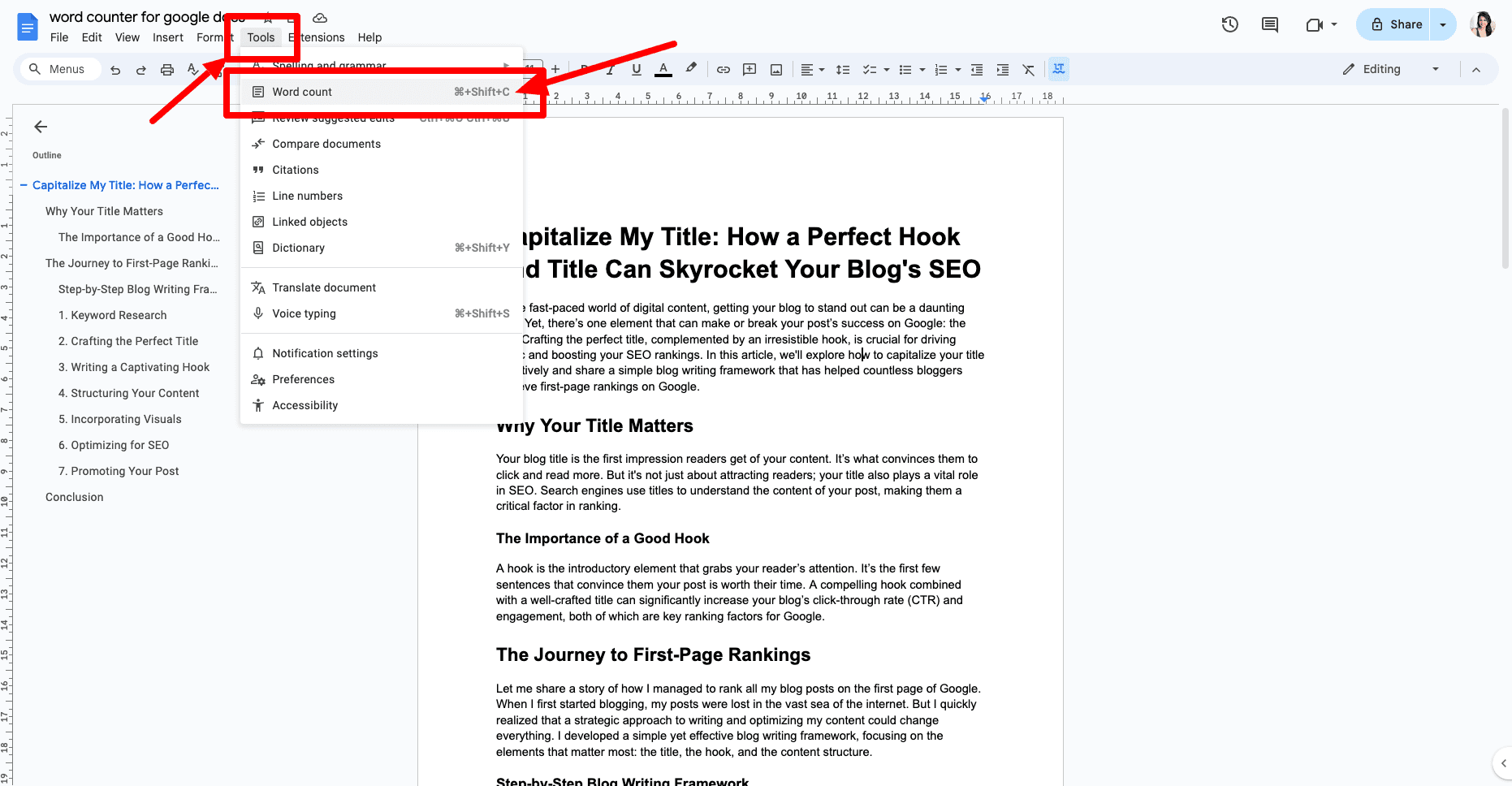
Step 2: View the Word Count
In the word count window, you'll see the total number of words in your document. Additionally, it shows the number of pages, characters, and characters excluding spaces. This comprehensive overview helps you keep track of your document’s length and meet any specific requirements you might have.

Conclusion
Checking your word count on Google Docs is a straightforward process. Simply go to the "Tools" menu and click on "Word count" to see the total number of words and other useful metrics. This feature is invaluable for writers, students, and professionals who need to keep track of their document length.